Consider the ruler, that we briefly looked at at the beginning of this course.
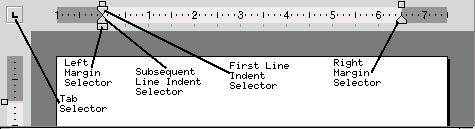
The ruler allows us to set tabs and indentation of our margins.
You can set a tab by choosing the type of tab you want by clicking the tab selector until it displays the correct tab, and then clicking on the ruler at the location where you want to place the tab. A description of the different tab stop types is given on page 6.
Move the cursor to the far left side of the screen.
Select the L shaped tab and click on the ruler about half way across the page.
Press the Tab key once.You will notice that the cursor has jumped across the page to the point that you have set the tab on the ruler.
Tabs are useful for when you want to have columns of information lined up. As at version 1.02 of Abiword, there are no tables available (these will be in a later version of the program). Tabs can be used for the time being when columns of information are desired.
Try out the different kinds of tabs available by clicking on the Tab Selector and then setting that kind of tab by clicking on the ruler. Use the Tab key on the keyboard to move the cursor to each tab-stop and try typing some text to see the effect that each kind of tab provides.
You can get Abiword to automatically control the indenting of each paragraph you enter. This is most often used when creating tables of information, where the information may go over several lines.