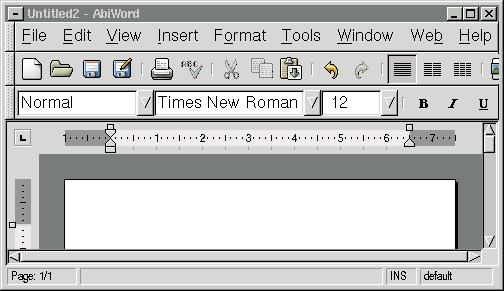
The Abiword window has a number of different components. These are described below.

Every X program has a title bar. The title bar normally displays information such as the name of the program, the file that is currently open. You can also use the title bar to move the Abiword window around your screen.
Other features of the title bar are governed by the window manager that you are using. For the purposes of this manual it will be assumed that the fvwm95 window manager is in use. This is the standard window manager used for Computer Angels supplied computers. If you are using a different window manager, the behaviour of the title bar may differ from that described in this manual.
To move the abiword window using the titlebar:
Point the mouse cursor at the (blue or grey) middle section of the title bar and then hold down the left mouse button.
By dragging the mouse, you can move the Abiword window around the screen. This technique will work for all X programs that you use.
Using the titlebar buttons:
The title bar has five buttons with the following uses:
Button Name Description
Control Button This button allows you to bring up a menu of windowing options.

Minimise This button will remove the window from the screen, leaving it only on the task bar.

Maximise This button will cause the Abiword to take up the entire screen area. It also causes the maximise button to change into a Restore button.

Close This button will close the Abiword window. If there is only one Abiword window it will also close the program.

Restore This button will restore a maximised window to the size it was prior to being maximised. It will also change the restore button into a Maximise button.


The menu bar allows you to choose commands that Abiword is capable of performing. The menu bar has on it, a series of words. Each word displayed will have a single letter that is underlined. This means that you can access that menu by holding down the <Alt> key on your keyboard and then pressing the letter that is underlined. For example, to pull down the File menu, you can hold down the <Alt> key and press "F". For a detailed description of each of the commands available with the menu bar, see the Appendix entitled "Menu Commands".
The toolbars present shortcut ways to perform commands that are also available via the menu bar. Every command that is available via a toolbar button is also available via the menu, however not all menu commands have a corresponding toolbar button. Toolbar buttons are typically used to quickly access commonly used menu commands.
There are three toolbars available for Abiword. These are as follows:
Standard Toolbar

This toolbar provides access to the most commonly used operations, including creating a new file, saving the current document, printing the current document along with cut, copy and paste functions.
Formatting Toolbar

The formatting toolbar provides quick access to the most commonly used text formatting functions. These include the ability to choose the current font, font size and whether the current (or selected) paragraph is centered, justified left or justified right. It also provides access to bold, italics and underlining.
Extra Toolbar

The extra toolbar provides access to some of the more obscure commands that may also be used. These functions include inserting bookmarks and links into the document (used for navigating the document when it is made into a web page), as well as the paragraph spacing, access to headers and footers and the ability to sub or super-script a selection of text.
To find out what each button on the toolbar does:
Point the mouse cursor at the button of interest. After about 1 second a short description will be displayed indicating the purpose of each button.
The ruler provides the ability to see the physical measurements of the document when it is printed. The measurements can be in inches, millimeters or points.It can also be used to modify the paragraph layout of your document.
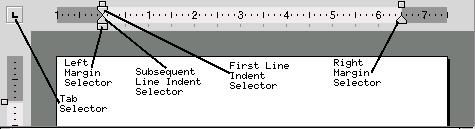
As well as giving a visual guide to the dimentions of the document when printed, the ruler also allows you to set tabs and other paragraph formats. The components are described below:
Name Description
Left Margin selector This allows you to set the left hand margin of the document by dragging this box to the desired point for the left margin.
First Line Indent Selector By dragging this triangle to any specified point, you are able to set the indent point for the first line in the paragraph
Subsequent Line Indent Selector By dragging this triangle to any specified point, you can set the indent point for all lines in the paragraph except the first line.
Right Margin selector Dragging this triangle allows you to set the right hand margin.
Tab selector Each time you click on the Tab selector with the left mouse button, it will toggle between several different types of tabs. These are described below.
Tab Selector States
State Name Description
Left justified tab Text will be left justified with this tab as the left hand margin.

Center justified tab Text will be center justified with this tab as the center point.

Right justified tab Text will be right justified with this tab as the right hand margin.

Move text left from this tab Text will extend left from this point.

Move text right from this tab Text will be moved right from this tab.

Using the ruler to set tabs:
As with most professional word processor's, Abiword allows you to set tab marks. To set a tab using the ruler:
Click on the tab selector with the left mouse button, until it displays the kind of tab you wish to set.
Click on the grey strip below the ruler (on which the left margin selector sits) at the point where you want to set the tab.A tab mark will then be displayed on the ruler at the specified point.
Once you have set a tab mark, when you press the <Tab> key on the keyboard the cursor will jump to the next point across the page where a tab mark is set.
The document is where the actual work occurs. There are three ways to view the document. These are:
Normal Layout
Web Layout
Print Layout
When the document is set to display in Normal Layout, it will be displayed using the maximum amount of screen space available to it. This is very useful, when you are using a monitor that is of limted size.
When the document is set to display in Web Layout, it will appear on-screen as though it was being displayed in a web browser on the internet.
When the document is set to display in Print Layout it will be displayed on screen as it will look when printed out. It will for example, show the edges of the paper between the margins and the edge of the paper. This is particularly useful when you want to see what the document will look like before you actually print it out.
To toggle between Normal, Web and Print layout:
Click on the View menu.A menu will be displayed on screen.
Click on Normal Layout, Web Layout or Print Layout depending on which view of your document you wish to use.
The scroll bars allow you to view other parts of your document and to see what part of the document you are currently viewing relative to the entire document. There are two scroll bars. A verticle scrollbar and a horisontal scrollbar.
The verticle scrollbar

The verticle scrollbar shows the relative position in the document of the currently visible portion of the document from top to bottom.
The horisontal scrollbar

The horisontal scrollbar allows you to see what part of the width of the document is currently visible. In most cases, since a document is only ever of limited width, most of the document will be visible at the same time. Subsequently the bar showing the relative position of the document that is visible on screen will take up most of the width of the document.

The status bar displays information about the document and the text at the current cursor position.